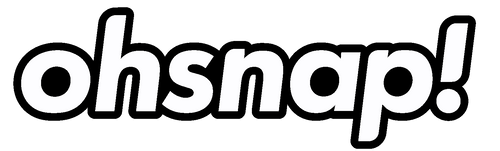Shelf Mode: Least secure, easiest to access. Good for casual scrolling.
2-Finger Mode: Medium security, moderate ease of access. Great all around.
1-Finger Mode: High security, harder to access. Great for zero-gravity, extreme sports, arm-stretching selfies, etc.